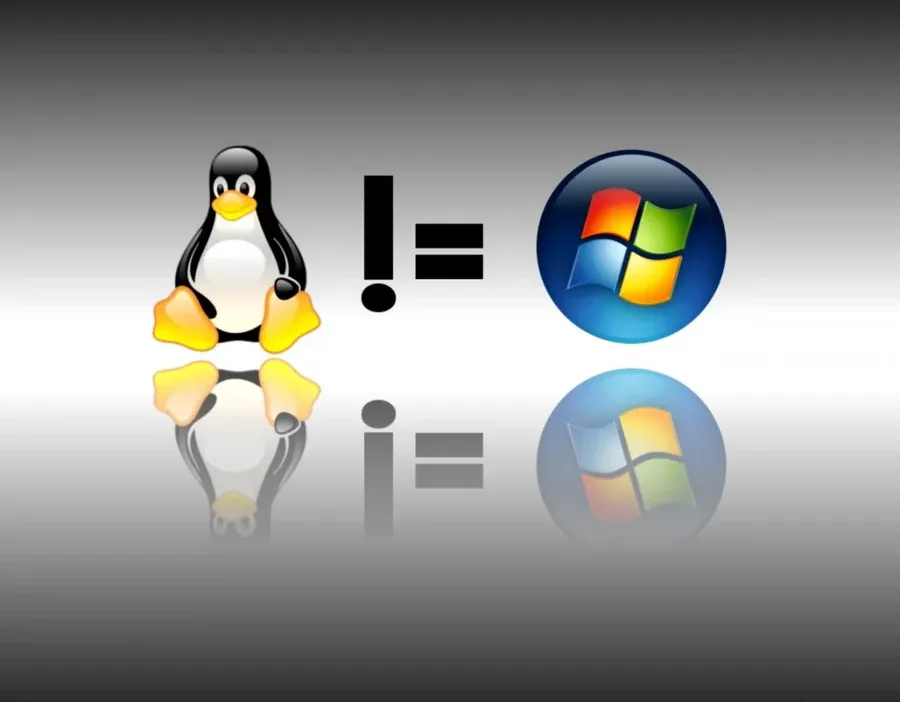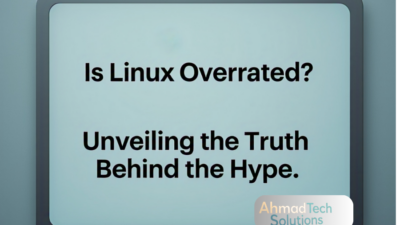Introduction
If you are coming from a Windows background, you might be used to seeing drives labeled as **C:*, **D:*, and so on. However, when you switch to Linux, you’ll notice that there is no C drive or any lettered drives at all. Instead, it uses a completely different file system structure known as a hierarchical directory system. But why is it different, and does this offer any advantages over the traditional drive-based system? Let’s explore!
How Windows Handles Drives (The C: Drive System)
Windows uses a drive letter assignment system, where each storage device (such as a hard drive, SSD, USB drive, or partition) is assigned a letter like **C:*, **D:*, or **E:**.
- The C: drive is the primary partition where Windows OS is installed.
- Additional partitions or storage devices are assigned subsequent letters (**D: for another drive, E: for USB storage, etc.).
- Each drive functions independently, with separate root directories.
This system originated from MS-DOS, where assigning letters to physical storage was necessary due to hardware limitations at the time.
How it Handles Storage – The Unified Filesystem
Unlike Windows, Linux doesn’t use drive letters. Instead, it follows a single-rooted filesystem where everything is organized under a single directory tree, starting from the root directory (/).
- The root directory (
/) is the starting point for all files and directories. - Different storage devices (like SSDs, HDDs, USB drives) are mounted into this directory structure, rather than being assigned separate letters.
- For example, if you plug in an external drive, it might be mounted under
/mnt/usbdriveor/media/yourdrive.
Key Parts of Filesystem Structure:
| Directory | Purpose |
|---|---|
/ | The root directory, containing all files and subdirectories. |
/home | Stores user-specific files, similar to “Users” in Windows. |
/etc | Contains configuration files for the system. |
/var | Stores variable data, including logs and temporary files. |
/bin & /sbin | Contain essential system programs and binaries. |
/mnt & /media | Used for mounting external drives. |
Why Doesn’t it Have a C Drive?
The absence of a C drive in Linux is primarily due to its Unix-based architecture, which follows a unified filesystem hierarchy. Here’s why:
- Everything is a Part of a Single Tree Structure
Instead of separate drives, it treats all storage as part of a single, seamless directory structure. Every storage device is just a subdirectory within the root (/) filesystem. - More Logical and Consistent Organization
It’s system files, user files, and application data are systematically arranged within/. There is no need for letter-based separation, making navigation and management more consistent. - Easier to Mount Additional Storage
If you add a new hard drive or partition in it, you don’t have to assign it a separate letter. You can simply mount it to any directory, such as/mnt/newdiskor even inside an existing directory like/home/user/documents. - Better File Management and Portability
Since it follows a universal hierarchy, moving or backing up files across different systems is easier. Windows’ drive-letter system can cause problems when files reference paths likeC:UsersDocuments, which may not exist on another machine.
Benefits of Linux’s Unified Filesystem
Now that we understand why it doesn’t have a C drive, let’s look at some key benefits of its hierarchical directory system:
1. More Efficient Storage Management
It allows for dynamic storage allocation, meaning you can easily expand, move, or modify storage without worrying about predefined letters.
2. Simpler Software Installation & Updates
- In Windows, software might install files across
C:Program Files,C:Windows, andC:Users. - In Linux, software is installed in structured directories like
/usr/bin(for binaries) and/etc(for configuration files), ensuring cleaner organization and easier updates.
3. Flexible Mounting of External Devices
With drive letters, you might face conflicts if two devices try to use the same letter (e.g., two external USBs both trying to be E:). Linux avoids this by allowing flexible mounting anywhere in the system.
4. Stronger Security & Access Control
Windows users often store everything in C:, including system files, increasing the risk of accidental modifications. Linux separates critical system files from user files, improving security and preventing unauthorized access.
5. More Reliable Backups and System Recovery
Since Linux organizes everything under a unified hierarchy, backing up an entire system is easier. You can copy your whole /home directory, and it will work seamlessly when restored.
How Does This Affect Users Switching from Windows?
If you are transitioning from Windows to Linux, understanding the absence of the C drive can be confusing at first. However, here are some key takeaways:
- Your personal files are stored in
/home/yourusername, just likeC:UsersYourNamein Windows. - Instead of C:Program Files, applications are installed in structured directories like
/usr/binand/etc. - External drives are accessible via
/mntor/mediarather thanD:orE:. - The Linux filesystem is more organized, secure, and efficient compared to Windows.
Conclusion
Linux does not have a C drive because it follows a single-rooted hierarchical filesystem, unlike Windows’ drive-letter-based system. This approach offers numerous advantages, including better file organization, improved security, easier system backups, and flexible storage management.
While it may take some time for Windows users to adapt to this structure, Linux’s filesystem design is more logical, scalable, and efficient, making it a superior choice for developers, IT professionals, and enterprises. If you’re considering switching to Linux, embrace the change—it’s worth it! 🚀
Did you find this guide helpful? Let us know in the comments below! For more Linux tips and IT solutions, visit Ahmad Tech Solutions.